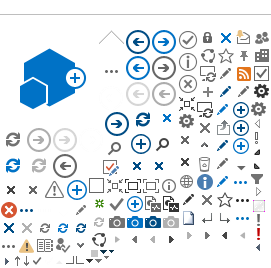Other references
All Users (Getting Started) Guide
In this page...
Change password
1. Changing your password is a simple process and is only required if you need to change your password if your security has been compromised. In the menu options found on the left hand side of your screen, click on 'Change Password' under 'Profile Management'.
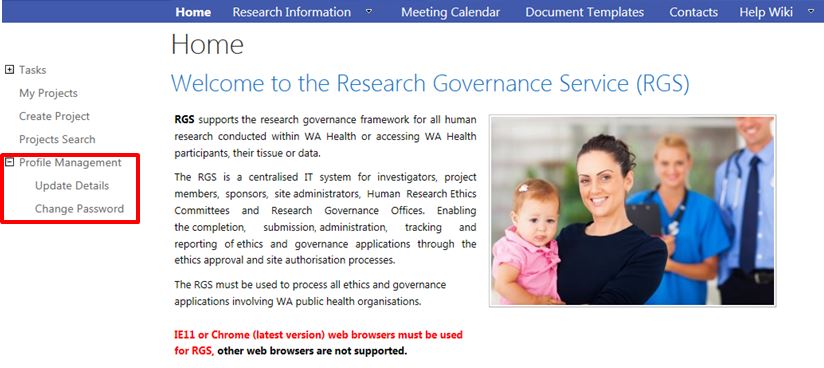
2. Enter your current password, and then enter your new password and confirm it by entering it again.
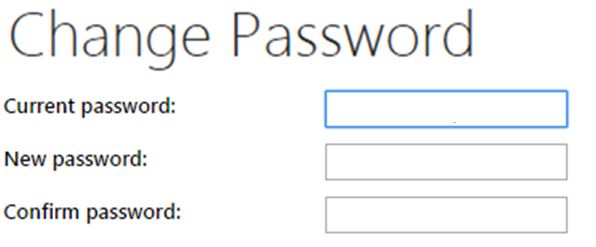
3. A confirmation screen must appear to confirm that the password has been changed.
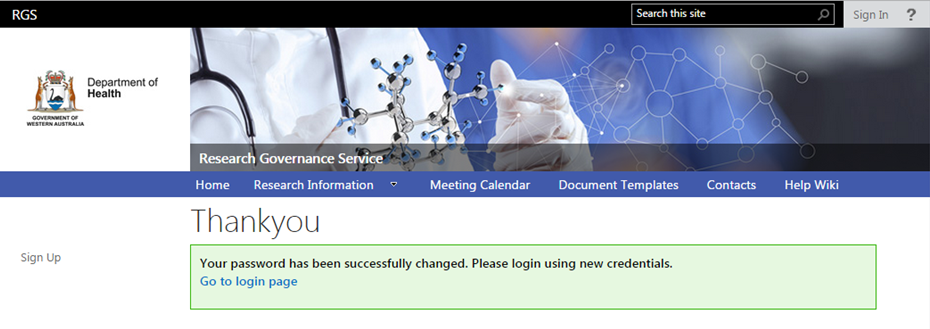
4. You will receive a confirmation email.
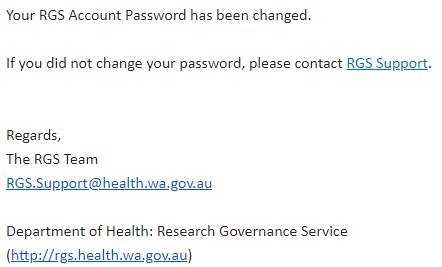
Forgot password
1. If you forget your password, go to the Login to RGS screen, enter your username and then click 'Forgot password?'
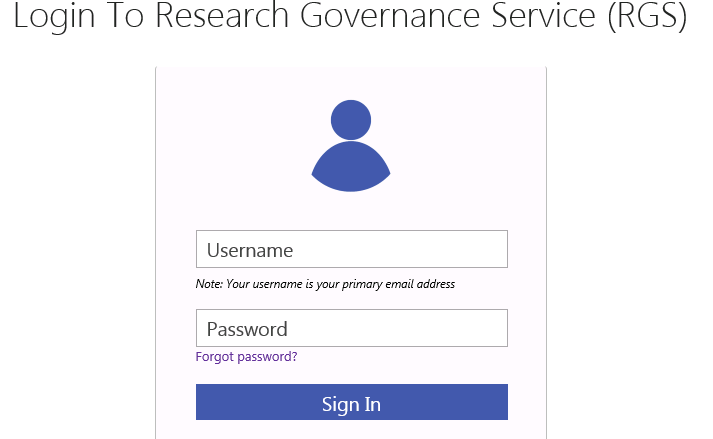
2. Enter your Date of Birth and Primary email address which you supplied when you created your RGS account. Make sure 'I am not a robot' is ticked. Type the characters in the picture provided. You may wish to get a new set of characters by clicking 'Get a new code'. The code is not case sensitive. Click 'Send the Request'.
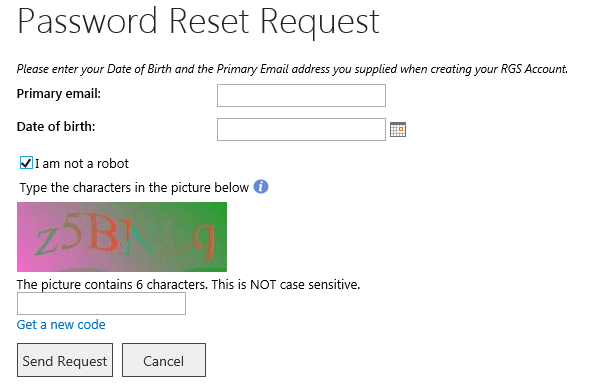
3. A confirmation screen will appear to confirm that the password has been changed.

4. You will receive a confirmation email with a new temporary password.
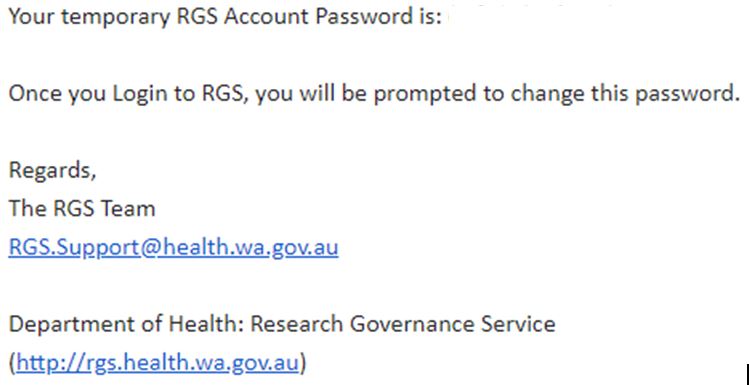
5. Once you have logged on using this temporary password, you will be asked to change your password. Enter the temporary password where it says 'Current password'.
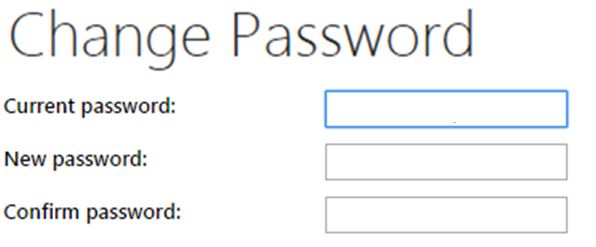
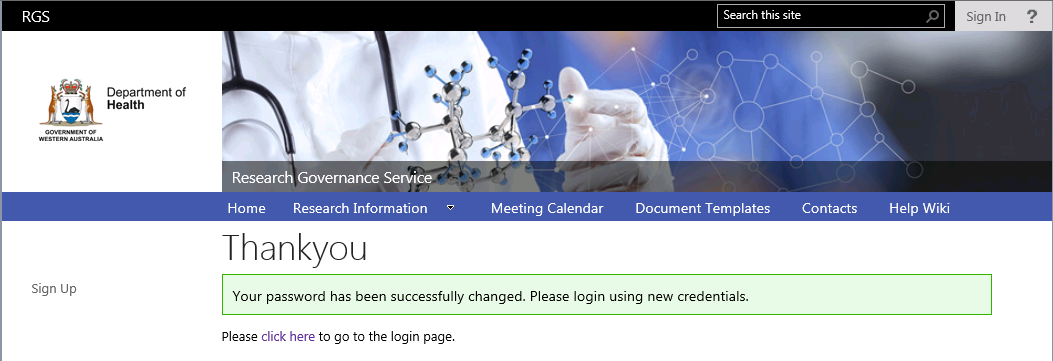
Other references
All Users (Getting Started) Guide