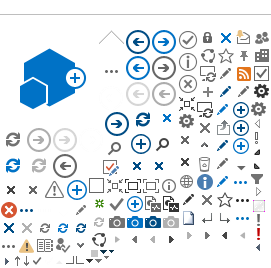Other reference
User Guide - Publications
Any publication related to a project in RGS should be added to the project in the Publications tab. This information will then be used as part of national, state and site reporting requirements. Publication details can be added to the project at any time even after the project has the status of 'Closed'. The ability to search for a publication is available to both RGS users and the public.
Publications Tab
Any Project Member can add a publication. Select the project from the My Project menu; if the project is closed it will be in the 'Closed' section. Go to the Publications tab.
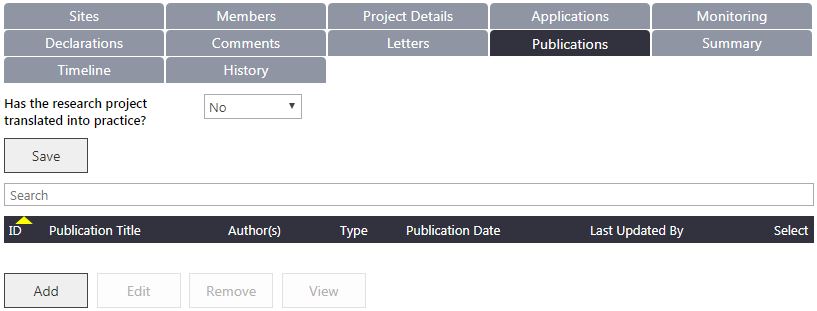
Research Translation
The first section of Publications asks whether the project has translated into practice. This is not a mandatory section; however it does assist in reporting if it can be completed. If the answered 'Yes', a text box appears asking to describe the translation. The section has an allowance of 5,000 words, once the information has been entered click 'Save'. This information can be edited by clicking back into the text box and updating the text. You will need to click the "save" button to keep the changes you have made. The text box won't appear if the answer is No.
Add a Publication
Go to the bottom of the page and click 'Add'. The Add/Edit a Publication screen will appear. This has three sections, Publication, Author(s) and Publication Details.
Based on the 'Publication type' selected the last section 3 'Publication Details' will change, these fields are not mandatory but will assist others when searching for publications.
The information icon  across from the fields can assist you with this process.
across from the fields can assist you with this process.
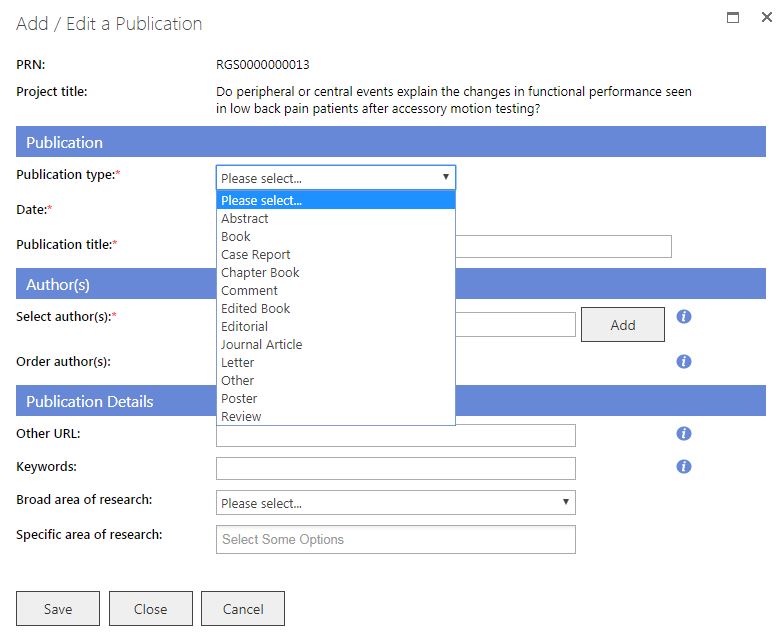
The mandatory fields needed to save a publication are:
- Publication type – this is selected from a drop down menu
- Date – this is the date of the publication
- Publication title
- Select author(s) – at least one author has to be added to the publication.
Authors
If you are adding a number of authors to a publication you can move their position in the author order by clicking and holding on the author and moving it up or down.
You can also remove an author by clicking the x across from their name. You can add authors who are not in RGS by typing their name and clicking 'Add'. If you are adding an author who is in RGS their name will appear. You can type in their first or last name and a list of anyone who matches will appear. They will be listed by the last name and then their first name, select the person you want. You can edit how their name appears but only prior to adding it.
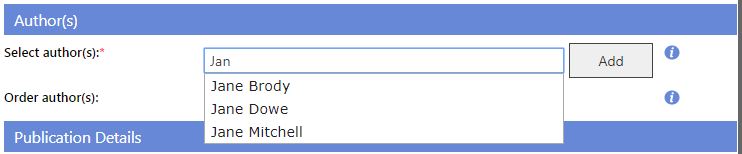
Link to External Website
By entering a PubMed ID; Ovid/Medline ID; or a URL into Publication Details you can provide a direct link to your publication.
To edit a publication tick the select box of the publication and click 'Edit'. The screen is the same as for Add a Publication. The only field that can't be changed is the Publication type, if this is incorrect you will have to remove the publication and add a new publication.

Once you have finish updating the information click 'Save' and then click 'Close'.
Edit a Publication
To edit a publication tick the select box of the publication and click 'Edit'. The screen is the same as for Add a Publication. The only field that can't be changed is the Publication type, if this is incorrect you will have to remove the publication and add a new publication.
Once you have finish updating the information click 'Save' and then click 'Close'.
View a Publication
To view the details of a publication, tick the select box of the publication and then click view.
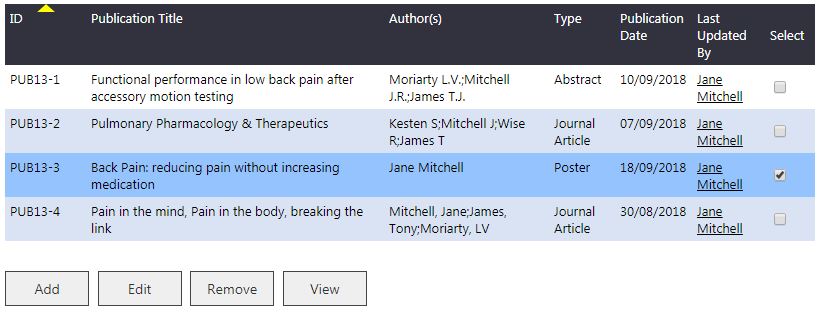
Search for a Publication
The Publication Search link is found on the left hand menu and as a link under the 'Research Information' menu located in the blue banner next to 'Home'.
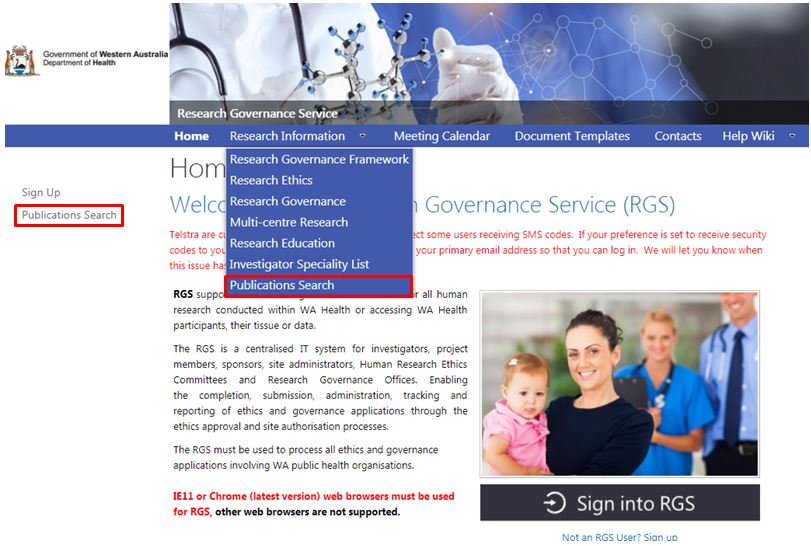
Click on 'Publication Search' the screen will display the various search criteria available. At least one field has to be completed for the initial search to be conducted.
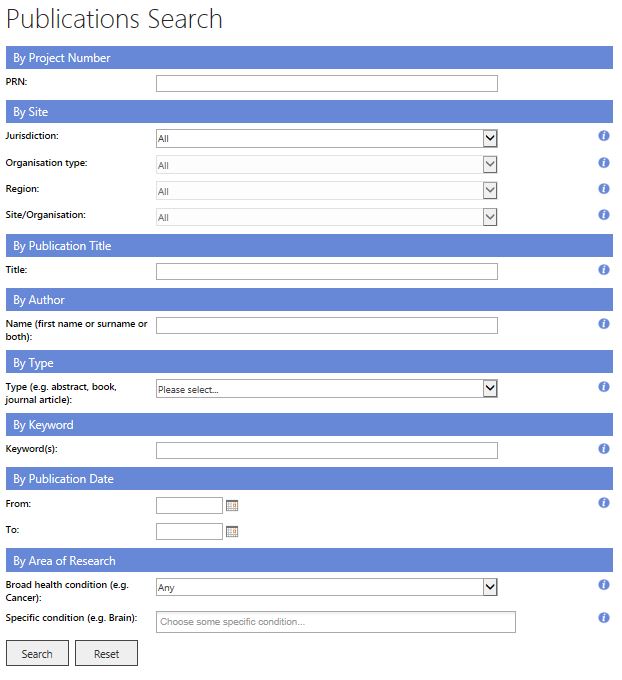
The Information icon across from the search fileds can assist you with your search.
You can select an individual publication and click 'View' to see the details or you can click 'Print' for a copy of an individual publication. You can click 'Export Results' (to Excel) or 'Print Results' for a copy the results of the search.