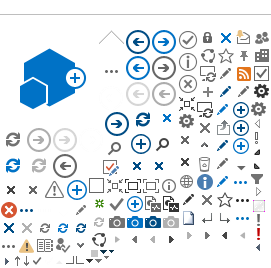Other references
Researchers User Guide (Part A)
Researchers User Guide (Part B)
In this page...
Submission
1. When all forms and documents for the governance application are authorised, the PI or PI Delegate can select 'Submit to Governance' button in the Applications tab.
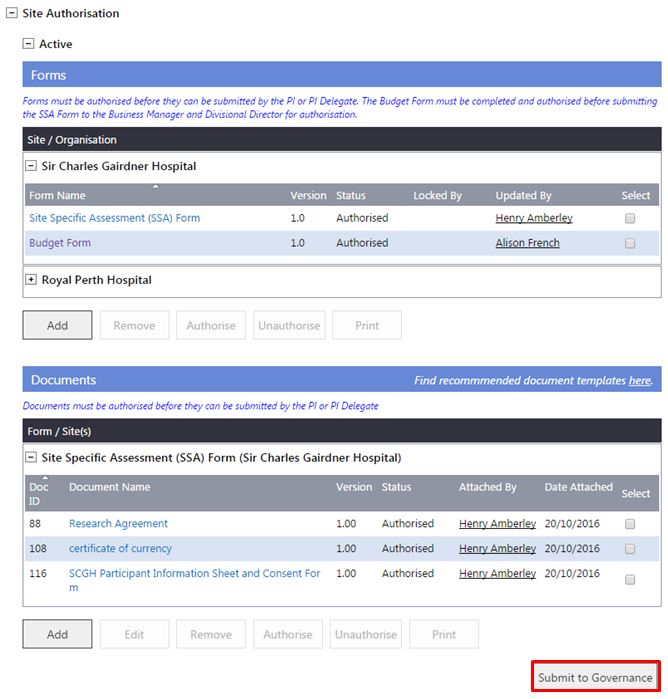
2. The 'Submit Project to Governance' screen will launch and will display all authorised forms and documents. Select the RG Office associated with the site and forms and documents for submission. Click 'Submit Project'.
A governance application does not require the forms and documents to be submitted as a package but all documents submitted must be associated with a form, except the 'Confidentiality Agreement'.
If the project is a multi-centre project, you must submit the SSA Form and any other additional governance documents for each site.
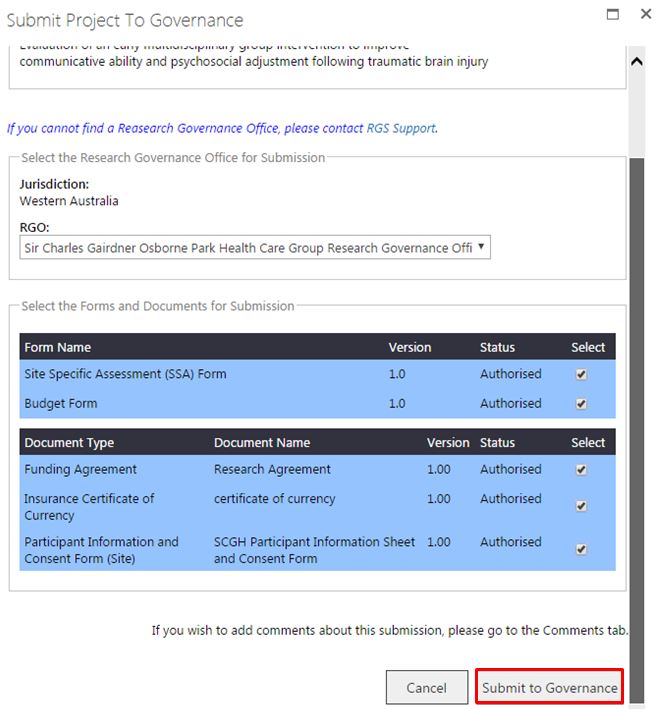
If after selecting a RG Office, you cannot find an expected form or document in the 'Submit Project to Governance' screen, check if:
-
you are the PI or PI Delegate of the site associated to the form or document, and
-
the form or document has a status 'Authorised'.
If you cannot find the RG Office you wish to submit the application to, notify the RGS Administrator.
3. You will receive a screen message advising the successful submission of your governance application

Note that you cannot submit another form or document until the validation of any previous submission has been completed.
Validation
1. Following the successful submission of the governance forms and documents, the RGO will validate the application. Once completed, the PI and PI Delegate will receive an email informing them that the application has been through the validation process and to review the outcome in RGS.
The outcome of the validation process is viewable in the Forms & Documents tab in the Submitted section.
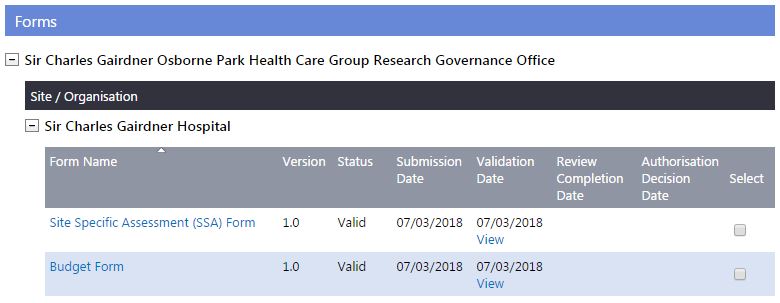
2. Click on the 'Validation Date' to open the 'View Validation Assessment' screen.
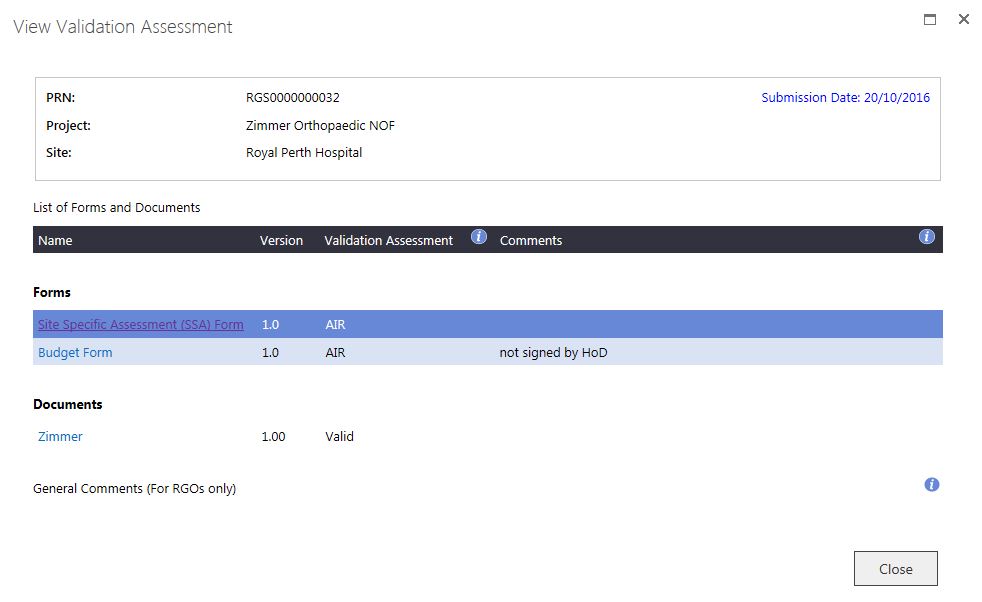
The RGO may decide that
addition information is required (AIR) from the PI/PI Delegate if a form or document contains insufficient or incorrect information. The RGO will assign the form or document an 'AIR' status (or Not Valid) and provide information in the 'Comments' box. The PI/PI Delegate can read the comment and address this when resubmitting the updated or the correct form/document.
3. If a form is given the validation status of 'AIR' in the 'Submitted' grid, a new version of the form is created in the 'Active' section of the 'Site Authorisation'. The PI will need to provide the information requested and submit the new version of the form for validation and review.
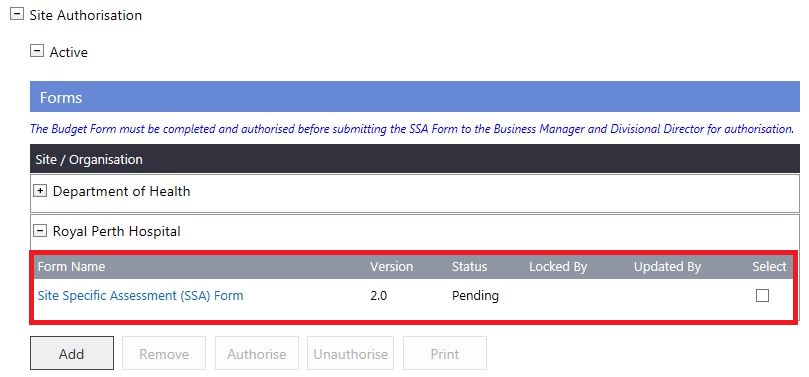
4. If a document is given the validation status of 'AIR' in the 'Submitted' grid. A new version of the document has to be added and submitted.
5. If the review assessment is 'Not Valid', the form or document cannot be resubmitted.
Review Assessment
1. If all the forms and documents are valid, they will be reviewed by the RGO and a recommendation will be made to the Chief Executive (CE) / Delegate for site authorisation. You can track your project's RG Office review in the Summary tab:
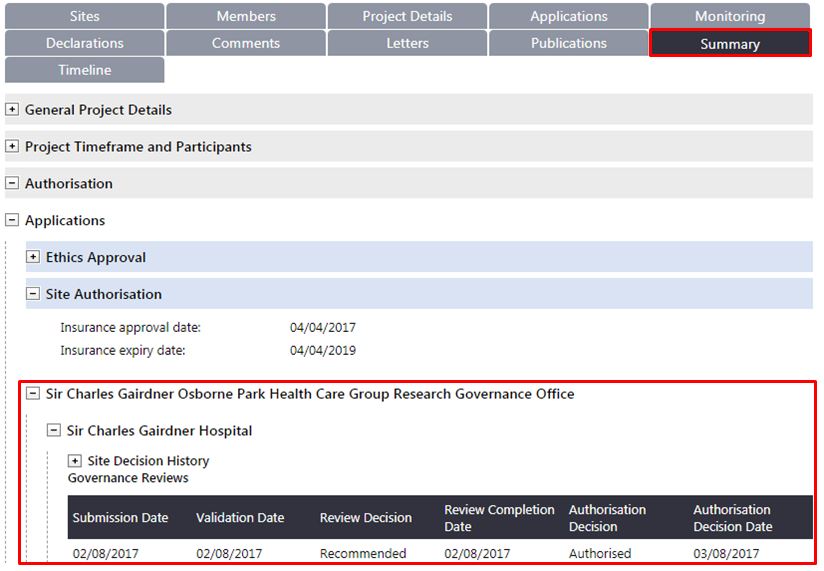
2. You can track the approval of your projects forms & documents in Forms & Documents tab:
- 'Review Decision Date' is when the RGO review is completed and the RGO enters the decision of the review (i.e. generates a letter).
- 'Status' reflects either the validation or RGO review decision
- 'Approval Decision Date' is the date the forms and documents were approved by the CE / Delegate. The Approval Decision Date for the SSA Form or AR Form is the same date as the site authorisation date.
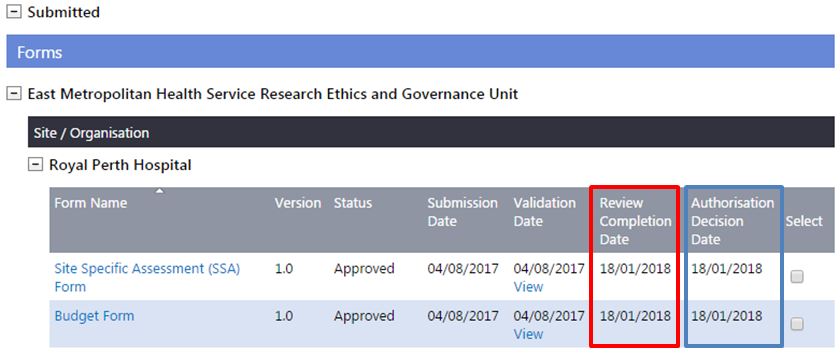
3. Following a review, if the RGO requires revisions to a form and has marked it as
'Additional Information Required' (AIR) in the 'Submitted' grid;
a new version of the form will automatically be created under the 'Active' grid. You must implement the required changes to this version, which should then be submitted to the RGO for review prior to site authorisation.
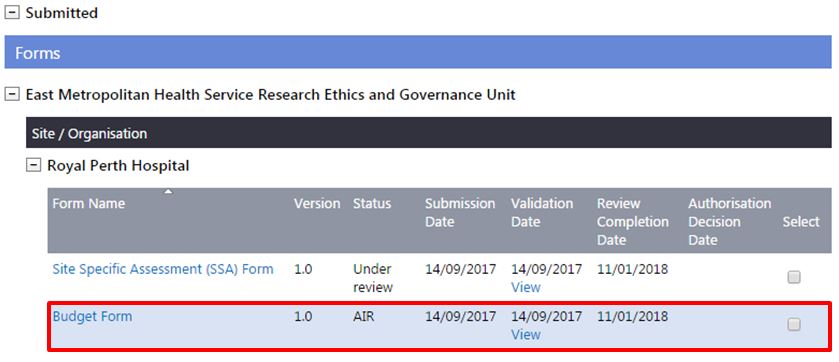
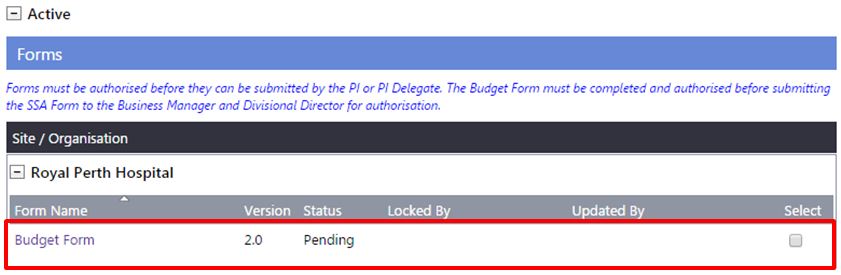
4. Following a review, if the RGO requires revisions to a document and has marked it as
'Additional Information Required' (AIR) in the 'Submitted' grid. You must add the revised document that addresses the RGO review comments, which should then be submitted to the RG Office for review prior to site authorisation.
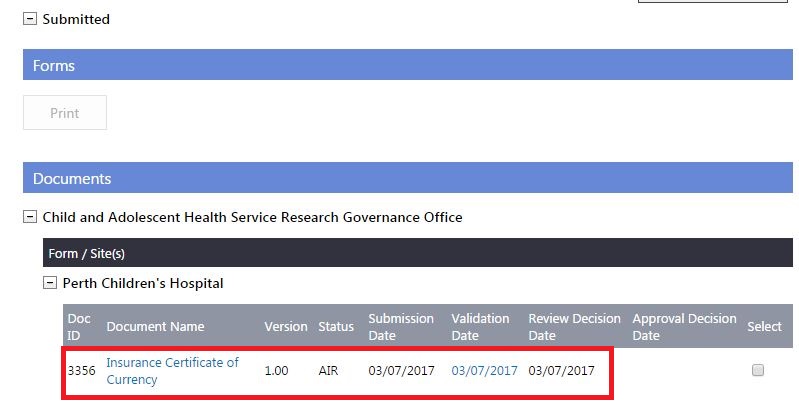
Other references
Researchers User Guide (Part A)
Researchers User Guide (Part B)