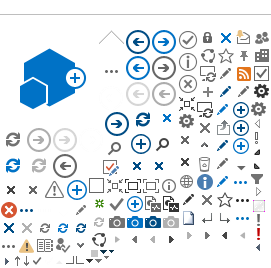In this page...
Sign up as RGS User
Prior to receiving access to the RGS, new users will be required to complete the New User Sign Up form and submit it to the RGS Administrator for approval. Approval may take 1-2 working days.
1. Click on 'Sign Up' to launch the form. It is situated on the left-hand side of the RGS screen.
2. The 'Sign Up' form will launch. All mandatory fields have a red asterisk (*) next to them.
Hover your pointer over the information icon/information%20icon.jpg) on the right hand of the screen will provide you with tool tips and information that can assist you in completing that particular part of the form.
on the right hand of the screen will provide you with tool tips and information that can assist you in completing that particular part of the form.
Details entered in the 'Sign Up' form may be updated later on, after access request has been approved. Refer to Help Wiki: Update Your Profile for the steps.
3. Enter your
password in line with the password policy and then re-enter the password.
4. All users of RGS are assigned the default of 'RGS User'. In addition, you must select your
reason for requesting access (i.e. the type of user you will be in the system) from one or more of the RGS roles:
- Research User
- Hospital Administrator
- Committee Member
- Research Governance Officer
- Ethics Executive Officer
Refer to Help Wiki: Roles in RGS for the descriptions of the roles in RGS. You will be prompted to confirm the role selected as an incorrect selection will result in your application being denied. Click 'OK' to continue with the role selected, or 'Cancel' to undo the selection.
/Sign%20Up%20confirm%20role_v2.png)
5. Complete your profile:
/2018%20Home%20Screen%20Sign%20up%20Provide%20Details.JPG)
Complete your details:
Title, First Name, Surname, and Date of Birth. Your date of birth is only seen by the RGS Administrator and only used for identification purposes if you forget your password.
Answer the
Good Clinical Practice (GCP) question. This is a profile information question for all researchers, and answering 'No' will not restrict your ability to access to the RGS.
‘Are you a WA health employee’ is a mandatory field that has a Yes/No drop down menu. Depending on your employment you will be asked to sign up as a WA Health employee or non-WA Health employee. If you have a dual appointment sign up as a WA Health employee and add an additional address.
/2018%20Home%20Screen%20Sign%20up%20WA%20Health%20employee%20SC.JPG)
6. Select Yes in Are you a WA Health employee? question.
- Type in your
HE number.
- Complete the mandatory fields regarding your organisation. The address will default to the organisation's address. You can add your physical location e.g. a unit within a department, a floor within a building or a building within a complex. If you cannot find your organisation, division or department in the drop down lists, contact the
RGS Support to request to be added. Note that you will not be able to submit this Sign Up form until your organisation, division or department has been added in RGS. You will be notified when your request has been completed.
- Enter you Position/Job title within the organisation.
- Enter the Primary email address you will be using in relation to RGS. Your primary email will be used as your RGS username, as well as for receiving the security code that you need to enter when logging in to RGS. You are required to enter your primary email address a second time to confirm it.
- Security code you receive a security code each time you sign in to RGS. You can select how you want your security code sent to you. It can be sent to your Primary email, Alternate email or SMS to Mobile.
- Enter an Alternate email address. This can be your private/personal email address, it can't be the same as your primary email, and is used to contact your if you do not have access to your primary email address. This is also the back-up email for receiving the security code in the event that you cannot access your primary email.
- Phone (Business) should be the number to reach you during normal working hours. Data input allows for +, brackets, numbers and spaces. Enter the extension number (maximum of six (6) numbers) only where relevant. Be aware that this number will be visible to other users and possibly the public if you agree to be on the Investigator Speciality list.
- Mobile number is an optional field. Data input allows for + and numbers.
- Response to Provide Secondary Address is mandatory. You can select
'No' and provide the information through updating your profile once your account has been established. Selecting
'Yes' will give you a further series of questions to answer.
- If you answer yes to the question 'Is this address located at a WA Health Facility', you will have to select from the organisations listed under WA Health. If you cannot find your organisation, division or department in the drop down lists, contact the
RGS Support to request to be added. Note that you will not be able to submit this Sign Up form until your organisation, division or department has been added in RGS. You will be notified when your request has been completed.
- If you answer no to the question 'Is this address located at a WA Health Facility' you will have to enter the organisation's details. Enter the full official name of the organisation, please don't use acronyms. To enter the organisation's address start typing it in the 'Find Address' field and then select the address when it appears in the drop down list.
- Make sure 'I am not a robot' is ticked. Type the characters in the picture provided. You may wish to get a new set of characters by clicking 'Get a new code'. The code is not case sensitive.
- Tick the box stating that you have read, understood and agreed with the Terms of Use and Privacy Policy. Both of these documents can be accessed via the Help Wiki under the Disclaimer section.
7. Click 'Submit', and if all field validation rules have been met, a confirmation screen will be shown. Applications are typically processed within 1-2 working days by the RGS Administrators and you will receive an email approving or declining your request.
/Sign%20Up%20confirmation_v2.png)
8. You will receive a confirmation email with an application reference number.
/2018%20Home%20Screen%20Sign%20Up%20confirmation%20email.JPG)
Update an existing User to another role
The RGS Administrator can update the roles of RGS Users. Users that require a another role (e.g. Research User) assigned to them after signing up to RGS, must contact
RGS Support to request a different access.
Other references
All Users (Getting Started) Guide