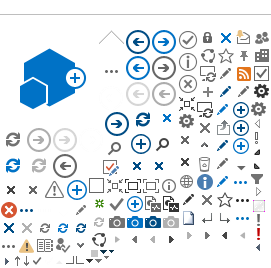Other references
Researchers User Guide (Part A)
Researchers User Guide (Part B)
In this page...
There must be a Principal Investigator assigned to the site to be able to create the governance form. All
Project Members (including Sponsors) associated with the site can add, edit, mark complete and unlock the governance forms. However, only certain project roles are allowed to force check-in, remove, sign, authorise, unauthorise and submit a governance form, this is to ensure the information is correct on submission.
Project Members, including the site PI can be added to a site through the Members tab. Refer to
Help Wiki: Manage Project Members for the detailed steps.
RGS governance forms
After Project Members have completed the Sites, Members and Project Details tabs, the governance application forms and supporting documents should be completed and uploaded. Two forms will have been completed as part of this process:
WA Health Declaration of Confidentiality (signed prior to accepting the invitation to the project workspace)
- WA Health Research Conflict of Interest Form (if required are created and maintained in the Declarations tab).
Find information on which ethics and governance application forms to complete in the
WA Health Research Authorisation Monitoring Form Guidelines. For a multi-centre research project several governance forms may be required.
The following governance forms are available in the RGS for completion and submission to the relevant WA Health Research Governance (RG) Office(s):
- WA Health Site Specific Assessment (SSA) Form and Budget Form
- WA Health Access Request (AR) Form
Although the Access Request (AR) Form is typically completed and authorised by the CPI, the CPI must also nominate themself as the PI associated with all the sites nominated in the form to enable it to be submitted to a RG Office.
While most forms can be created and edited by nearly all project member, signing and authorising the forms is based on the role that the project members has.
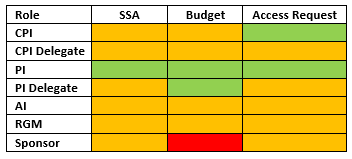
- Green – create, edit, force check-in, authorise and submit
- Orange – create, edit
- Red – No access
Add a governance form
1. Only the CPI, CPI Delegate and Project Members (e.g. PI, PI Delegate, AI, RGM, Sponsor) associated with a site can add governance forms for that site.
If you have the required authority in the project workspace, click on the 'Applications' tab.

2. Click on the '+' sign next to the category (e.g. Site Authorisation) grouping to expand that section. To add a governance form, you must click on 'Site Authorisation' and then 'Active' groupings to see the 'Forms' grid and the corresponding buttons.
A form may be added only after the all sections of the Project Details tab have been completed and authorised. Otherwise, you will be prompted with an error message in the Site Authorisation section of the Applications tab. Click on the link to the Project Details tab and complete and authorise the required sections (refer to
Help Wiki: Fill out and authorise Project Details).

If the user changes anything in Project Details tab, any Active forms marked as complete must be unlocked, to ensure the updated information is populated into the forms and there are no additional questions that have to be answered or answers that should be amended.
3. Click 'Add' under the 'Forms' grid. The 'Add Selected Forms' screen will automatically launch.
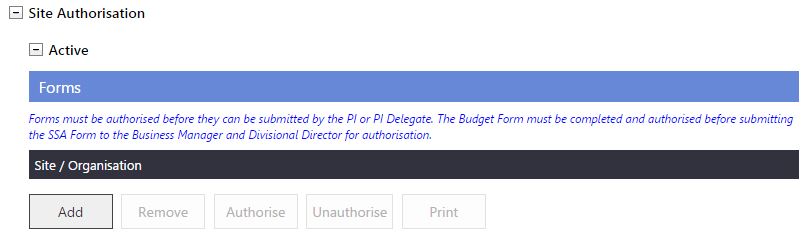
4. 'Select' either the Site Specific Assessment (SSA) Form
OR Access Request (AR) Form. Nominate one or multiple sites to be associated with the form. Users that do not have membership of that site in the Members tab will not be able to see the site name.
If the form is to cover multiple sites within the jurisdiction of one RG Office, please contact the RG Office to confirm that these sites can be grouped on one form (refer to the
WA Health Research Authorisation Monitoring Form Guidelines for guidance on adding multiple sites to a governance form). You will find the RG Offices listed in the Contacts page.
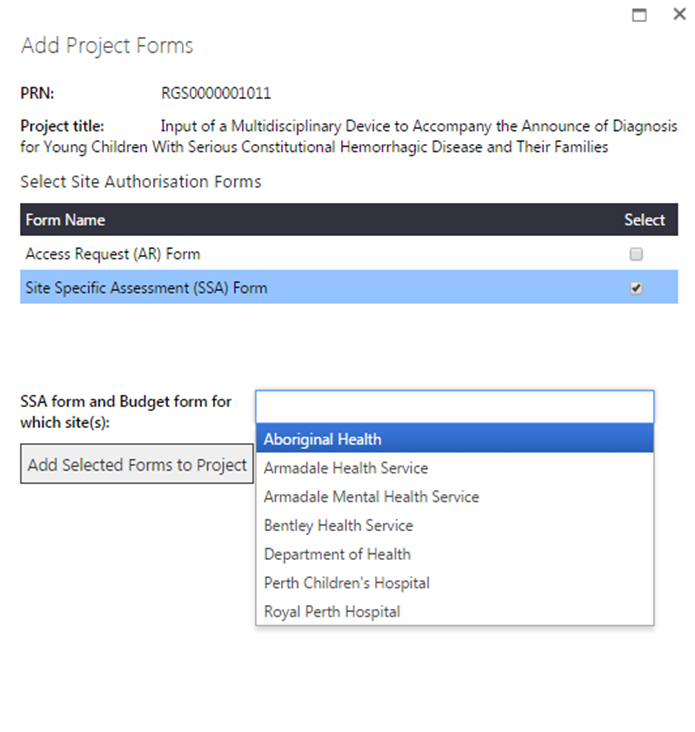
5. Click 'Add Selected Forms to Project'. When a SSA Form is added to a project an associated Budget Form will be automatically created. The Budget Form is not viewable by a Sponsor.
The RGS will only allow you to add either the SSA or AR forms for a site. The site name will disappear from this screen once a governance form has been added for the site.
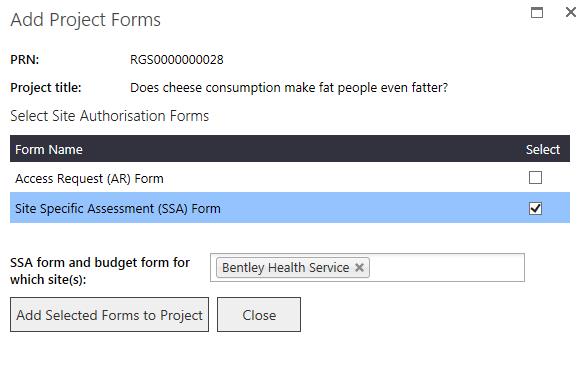
6. When the form is successfully added, you will be directed back to the Forms & Documents tab. Version 1.0 of the selected governance form now appears under the 'Site Authorisation, Active section of the Forms & Documents tab. If you added the incorrect form, you must remove the existing form by selecting it and clicking 'Remove' before adding the correct one.

7. All Project Members affiliated with the site can click on the embedded link in the form name to open it, allowing for viewing or editing.
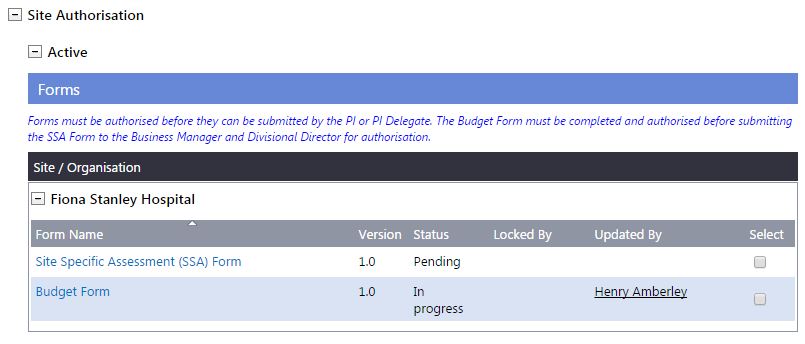
Following submission, if the Research Governance Officer (RGO) requires revisions to a form and has marked it as 'Additional Information Required' (AIR) in the 'Submitted' grid, a new version of the form will automatically be created under the 'Active' grid. You must implement the required changes to this version, which will then be submitted to the RGO for their review. Refer to
Help Wiki: Governance Submission, Validation and Review Assessment.
Fill out a governance form
1. The form created is automatically populated with information previously entered in the Sites tab, Members tab and Project Details tab. Refer to Help Wiki: Fill out and authorise Project Details for the steps to complete and authorise the Project Details tab. To edit the other form fields that were not populated from the Project Details tab, click 'Edit'. Refer to
Help Wiki: Fill out an ethics form for directions on completing forms.
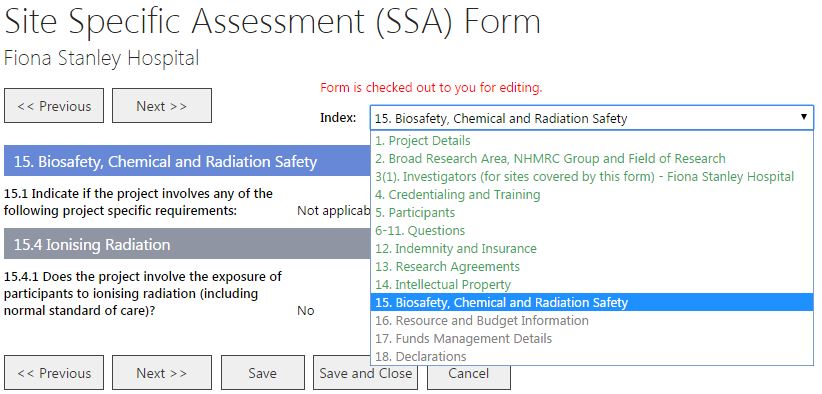
2. If a Project Member has completed all of the form's fields and the form is ready for signing and authorisation, click 'Mark Complete'. The form's status is now 'Completed (Pending Signatures)', an email is sent to the PI to inform them that the form is ready to be signed.

Sign, authorise and unauthorise a governance form
Once marked complete, if you have the authority to sign or authorise a form, a 'Sign' or 'Authorise' button will appear.
Sign and authorise a Site Specific Assessment Form
The SSA Form
requires the site PI to sign the Declarations section prior to inviting the Hospital Administrators
(e.g. Business Manager, Divisional Director and Regional Director) to sign prior to the site PI or PI Delegate authorising the SSA Form.
1. To sign a SSA Form, click on the embedded link in the form located in the project workspace's Forms & Documents tab, under ‘Applications’, ‘Site Authorisation, ‘Active’ groupings, the form will have the status of 'Competed (Pending Signatures)'. You can navigate to the ‘Declaration’ page using the index.
2. If you are the PI, click 'Sign' next to your name
(do not click 'Unlock' on the form, if you edit the form you will have to click 'Mark Complete' again before signing). A confirmation message will appear stating that "You are signing for both the SSA Form and Budget Form for all sites", and that signing cannot be undone. Click 'OK' to proceed.
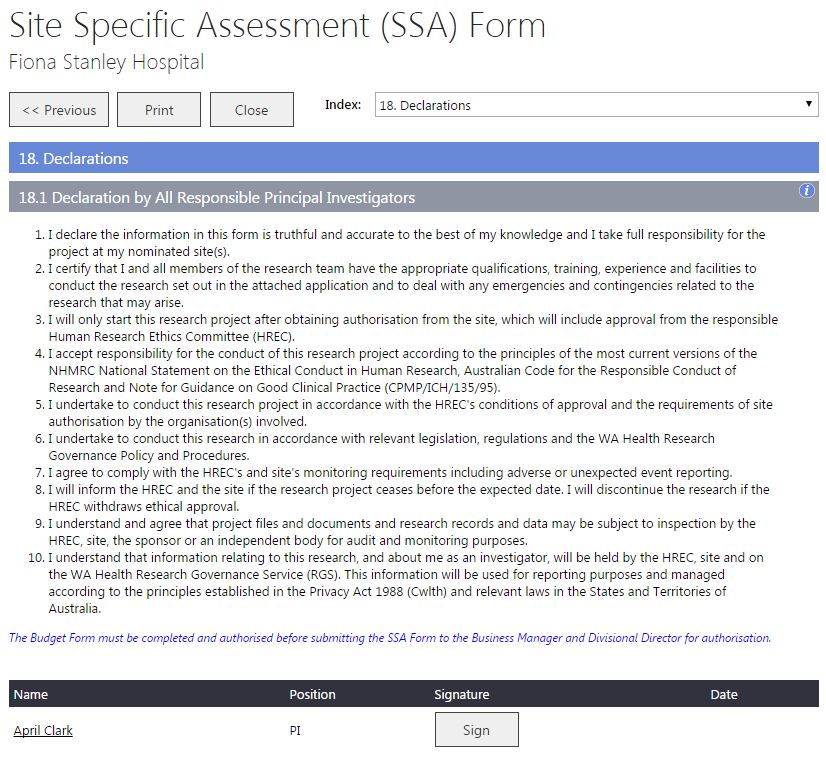
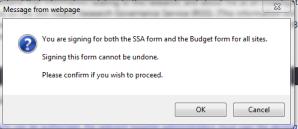
3. If you are the PI or PI Delegate, click 'Add' to invite the Hospital Administrator (e.g. Business Manager, Divisional Director or Regional Director) to sign. You can invite as many Hospital Administrators as required to sign the SSA Form, though at a minimum it should be signed by a Business Manager and Divisional Director. If your Divisional Director has already signed the Budget Form (instead of a Head of Department) a second signature on the SSA Form may not be required, check with your RG Office.
Note: You should not invite the Hospital Administrators to sign the SSA Form before the Budget Form has been 'Authorised' by the PI or PI Delegate.
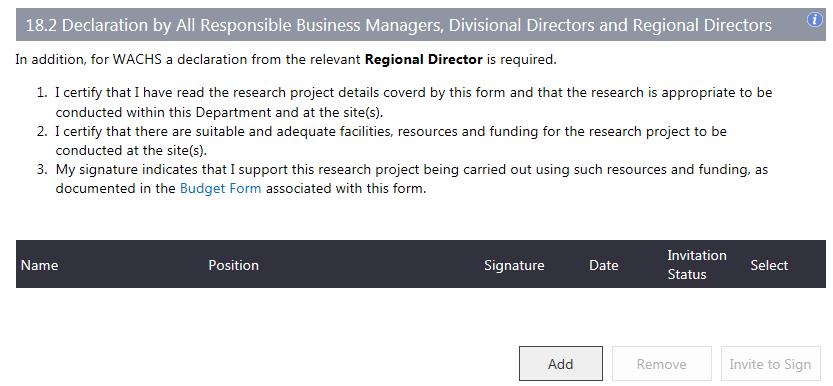
4. The Invite to Sign screen will launch, add the Hospital Administrator's name, click the person icon to display the link. Select the Position and Site, and click 'Add', or 'Cancel' to discard the changes.
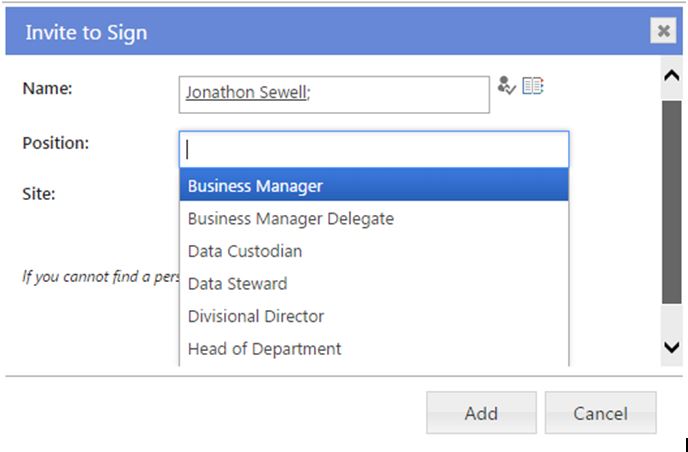
5. Select the Hospital Administrator and click 'Invite to Sign' or 'Remove' if you wish to remove them. The Hospital Administrator User will be sent an email and Task, to review and sign the form. Refer to
Help Wiki: Sign the declaration on a SSA Form (for Hospital Administrators). If you remove a Hospital Administrator once you have invited them, they will receive a notification email that you have withdrawn your request to sign the declaration and the task will be removed from their My Tasks. The form status will be Completed (Pending Signatures).
You can remove Hospital Administrators if their status is 'pending' or 'invited' without unlocking the form.
Note: If you unlock the form, you will remove any signatures.

6. Once the Hospital Administrators have signed the form the PI and PI Delegate will receive an email and their signature will display ‘Signed’ and. The PI can now authorise the SSA Form so that it can be submitted. Open the form and Click 'Authorise', which appears at the bottom of each page of the SSA Form (there is no requirement to click edit or unlock). Click 'Unlock' to edit the form before authorisation if you wish to change something before authorisation.
Note: If you unlock the form, you will remove any signatures.
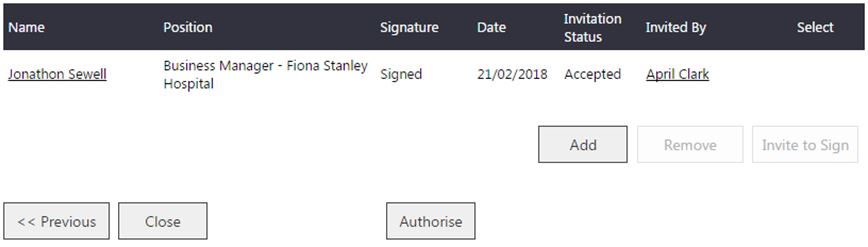
7. After authorising a form, the 'Unauthorise' button should appear. To exit the form, click the Close button at the top or bottom of the form this will take you to the Forms & Documents tab.
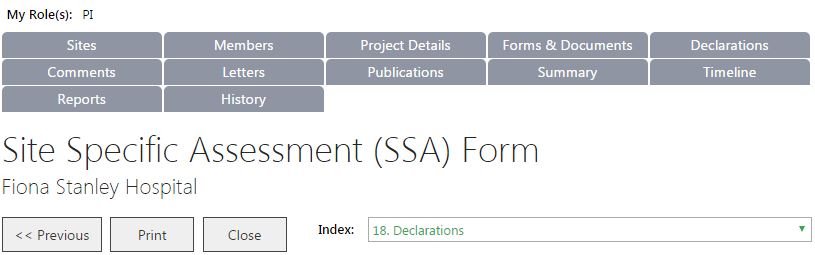
Alternatively, a PI can authorise and a PI or PI Delegate can unauthorise a form in the project workspace's Applications tab after selecting a form or document.Note the Budget Form must be authorised within the form and not in the Applications tab.
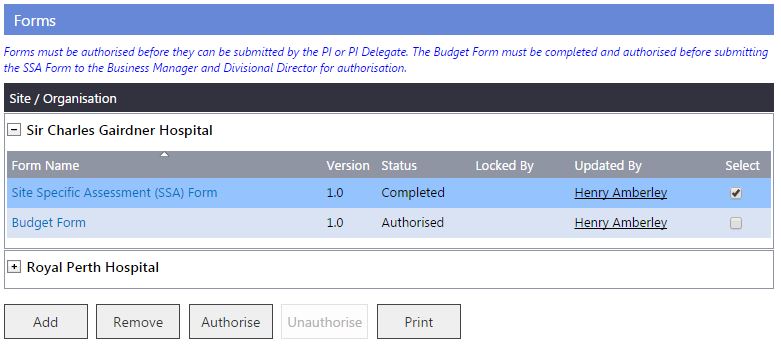
8. Once the SSA Form and Budget Form are authorised, the PI and PI Delegate will be allowed to submit them to a RG Office. Refer to
Help Wiki: Governance Submission, Validation and Review Assessment.
The SSA Form and Budget Form must be submitted together.
Sign and authorise an Access Request Form
The CPI with additional Site PI role (CPI/PI) should sign and authorise the AR Form after it has been signed by the relevant Hospital Administrators in the Site Declaration of Support.
1. Refer to
'Sign and authorise a SSA Form' above for steps in inviting a Hospital Administrator to sign the form, and for the CPI/PI to sign and authorise the AR form.

2. Once the Hospital Administrator has signed the form, CPI/PI has to sign/authorise the form. When the CPI/PI open the form the following message appears, when you click ‘OK’ the form will be checked out to you for editing.
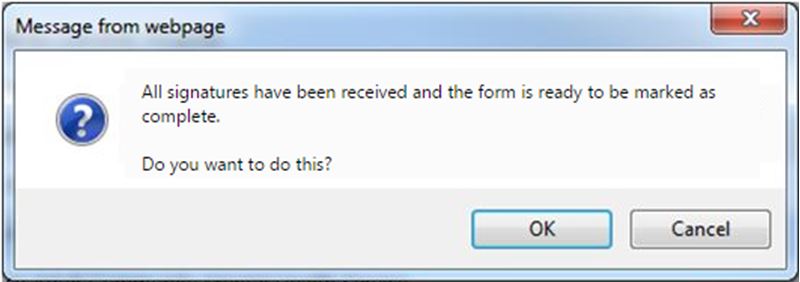
3. Click ‘Mark Complete’ and this will take you to the Declarations section and the sign button will be enabled next to your name, click ‘Sign’. The ‘Authorise’ button should then appear. Click ‘Authorise’. To exit the form, click ‘Close’.

4. Once the AR Form is authorised, the PI and PI Delegate will be allowed to submit it to a RG Office. The CPI must add themself as the PI for the relevant site(s) to enable submission of the AR Form. Refer to
Help Wiki: Governance Submission, Validation and Review Assessment.
Unauthorise a Site Specific Assessment Form
Only the site PI and PI Delegate can unauthorise a SSA Form.
Note that when you unauthorise the SSA Form, all signatures will be removed, the PI will have to re-sign the form and then the PI or PI Delegate will have to reinvite the Hospital Administrators to re-sign the form, prior to the PI/PI Delegate authorising the form
1. You can unauthorise a form in the project workspace's Forms & Documents tab after selecting a form or document. If you only need to obtain an additional signature on the form then you do not have to unlock or edit the form to do this only unauthorise it. The form can be authorised again when the signature/s have been obtained.
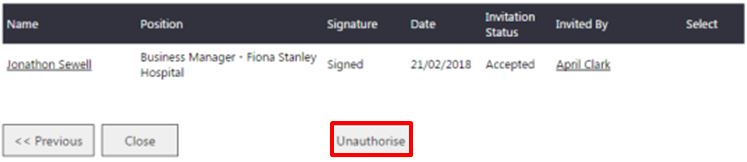
2. Alternatively in the form, click 'Unauthorise'. You only need to unlock the form if you need to edit sections 1 to 17. To do this you will need to go to one of the previous section of the form and click ‘Unlock , you will receive a warning message.

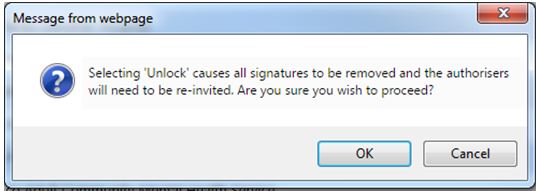
3. Click ‘OK’ on the message to proceed or ‘Cancel’ for the form to remain locked. If you click 'OK' it will remove all signatures from the form. If you click ‘OK’ you can then click ‘Edit’ to make any changes to the form. You will then have to go through the process of obtain any signatures needed..
Unauthorise an Access Request Form
Only the CPI with additional site PI role (CPI/PI) and PI Delegate can unauthorise an AR Form.
Note that when you unauthorise the AR Form, you
do not have to reinvite the Hospital Administrators to re-sign the form, prior to the CPI/PI re-signing and authorising the form.
1. You can unauthorise a form in the project workspace's Forms & Documents tab after selecting a form or document.

2. Alternatively in the form, click 'Unauthorise'. Click 'Edit', make your changes and then click 'Mark Complete'.
3. If you are the CPI/PI click 'Authorise'. To exit the form, click on the Applications tab at the top of the form.
Systematic unauthorisation of the governance forms
Note that changes to the project will trigger certain forms to be automatically unauthorised:
|
Location of changes made |
WAHEAF |
WA Specific Module |
Site Specific Assessment Form |
Access Request Form |
Sites tab
| Unauthorise | Unauthorise | Unauthorise only the form that includes a site that has been removed | Unauthorise only the form that includes a site that has been removed |
|
Members tab | Unauthorise | Keep as 'Authorised' | Unauthorise only the form that includes investigator changes | Unauthorise only when the CPI is changed |
|
Project Details tab - Project Header | Unauthorise | Unauthorise | Unauthorise | Unauthorise |
Project Details tab -
Ethics Information | Unauthorise | Unauthorise | Unauthorise | Unauthorise |
|
Project Details tab - Governance Information | Keep as 'Authorised' | Keep as 'Authorised' | Unauthorise | Keep as 'Authorised' |
|
Project Details tab - Investigator Contact Information | Unauthorise | Keep as 'Authorised' | Unauthorise | Keep as 'Authorised' |
Other references
Researchers User Guide (Part A)
Researchers User Guide (Part B)