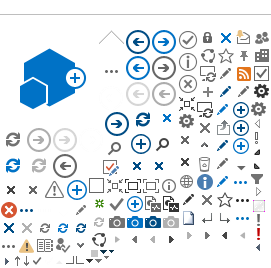Other references
Hospital Administrator User Guide
In this page...
Prior to Hospital Administrators signing the Site Specific Assessment (SSA) Form the PI should ensure the following have been completed:
- The Budget Form has been completed and authorised by the PI
- The SSA Form has been completed and signed by the PI
Following this, the PI must invite in the following order: the Business Manager (BM), Divisional Director (DD) and Regional Director (RG) (for WACHS only) to review the SSA Form and Budget Form and sign the form's authorisation declaration.
The PI will nominate the BM, DD and RG on the SSA Form and sent them an invitation to sign.
Invitation to sign a SSA Form
1. Once you are invited as a BM, DD or RG, you will receive an email. Click on the link to the RGS Task provided in the email. Note that if you have not done so, you will need to login to RGS to access the Tasks page.
If you are not taken directly to the task, click on 'My Tasks' on the menu situated on the left-hand side of the screen. Refer to the Help Wiki:
All about Tasks.
2. On
the My Tasks page, click on the ‘Invitation to Sign Declaration’ link found
under Task Type.
3. Upon opening the task, click 'Action' which will direct you to the SSA Form, or 'Cancel' to return to Tasks. Click 'Decline the task' if you have received the task in error.
1. In the SSA Form, click 'Next' and 'Previous' to navigate through the form. At any time you can click on Applications' tab to review the project's documentation. From the Applications tab you can also go to the other tabs in the project workspace. To return to the SSA Form click on the SSA Form in the Active section of Applications tab.
2. You can send a Project General Task to the PI if you need further details before signing the SSA Form. Refer to the Help Wiki:
All about Tasks.
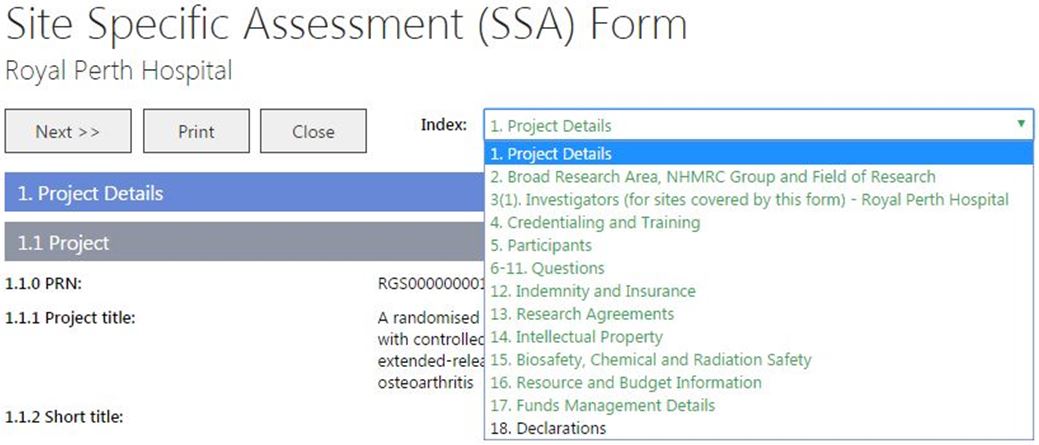
3. Go to the Declarations page. Click on the ‘Budget Form’ in blue text on point 3 of the declaration to review the budget. This will open in a new window/tab which can be closed when you have finished reviewing it. The ‘Sign’ button for your name will be enabled, when you click it, the date that you signed is recorded on the form. ‘Close’ to close the form.