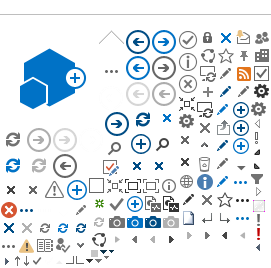Other references
Hospital Administrator User Guide
In this page...
The Head of the Research Department is required to authorise the Budget Form after reviewing:
- the Site Specific Assessment (SSA) Form to ensure they agree with the research project being conducted in their department
- the Budget Form for the costs of conducting the research project in their department
- the Budget Form to ensure that the costs for the whole site budget are covered by equivalent funding (whether monetary or in-kind support).
Note:
If you are the PI and the Head of the Department for the research department you must have the research department budget authorised by your line manager.
The HoD will be invited to review and authorise the Budget Form once:
- the service department costs have been authorised by the
HoSD in the Site Project Budget
- the research department, ethics/governance and third party agency costs have been entered by the PI/delegate in the Site Project Budget
- the funding has been entered against the research department and supporting departments costs in the
Site Project Funding / Support by the PI/delegate
Third party agency
A third party agency is an external organisation that is providing a service for the research project.
The PI should provide supporting documentation for the service and costs (i.e. a service agreement).
This document should be available in the forms and documents tab.
PIs (or delegates) who wish to nominate a HoD for a research department should refer to the Select the departments section within the Help Wiki: Add, fill out and authorise a Budget Form.
Invitation to authorise a Budget Form
1. Once you are invited as a HoD, you will receive an email. Click on the link to the RGS Task provided in the email. Note that if you have not done so, you will need to login to RGS to access the Tasks page.
If you are not taken directly to the task, click on 'Tasks' on the menu situated on the left-hand side of the screen. Refer to the Help Wiki:
All about Tasks.
2. On
the My Tasks page, click on the ‘Request to Quote/Authorise’ link found under
Tasks Type.
3. Upon opening the task, click 'Action' which will direct you to the project's Budget Form for the site you have been nominated as the Research Department HoD, or 'Cancel' to return to Tasks.
Click 'Decline the task' if you have received the task in error. You will unable to access the project Budget Form or related documentation. If you have actioned the task already, click 'Finish Task'.
Authorise a Budget Form
The Budget Form has 3 screens:
- Departmental Selection – this section is completed by the PI and lists the Research Department, Supporting Departments and Third Party Agencies that will be involved in supporting the project and their nominated Heads of Department/delegates.
- Site Project Budget – this section contains the costs of the project. It is:
- completed by the PI for the Research Department and Third Party Agency and authorised by the HoD
- completed and authorised by the HoSD.
Site Project Funding / Support – this section contains the costs of the project. It can be completed by the PI and HoSD
1. In the Budget Form, click ‘Edit’.
2. A confirmation message will appear. Click ‘OK’ to proceed.
Take note that you are now on ‘Edit’ mode, and the form will be checked out to you until you click ‘Save & Close’.
3. You can go to any section of the Budget by using the Index and selecting the section you want. Alternately you can click ‘Next’ or ‘Previous’ located at the top and bottom of the page.
4. At any time you can click on 'Forms & Documents' tab to review the project's protocol or other documents in order to determine what services are required.
5. The 'Site Project Budget' page will launch that lists down the service and support items previously provided by the PI (or delegate). Expand the Research Department section by clicking on the '+' sign. The screen can be expanded or you can drag the scroll bar found at the bottom of the grid to view the other columns.
These items are added by default under a Research Department:
- Overhead Charge:
-
Clinical services: Overhead Charge – percentage
-
If 'Overhead charge' tick box is checked for one or more items, a percentage must be nominated; OR
-
Clinical services: Overhead Charge – fixed amount
- If none of the items' 'Overhead charge' is checked, a fixed amount must be provided.
- Ethics approval: Ethics review
This is the amount charged by an Ethics Office for an ethical review. Under single ethical review, an amount should be entered by the site that conducted the ethical review; all other sites would enter $0.00 cost. The ethical review cost should be covered by in-kind support attributed to the site managing the Ethics Office, if there is no monetary payment by the funder of the project (e.g. non-commercial projects).
- Site specific assessment: Site processing and review
This is the amount charged by a RG Office for a governance review. The governance review cost should be covered by in-kind support attributed to the site managing the RG Office, if there is no monetary payment by the funder of the project (e.g. non-commercial project).
6. If you wish to remove a research department item prior to authorising, select a particular item and click 'Remove'.
7. Click 'Next' to review the
Site Project Funding / Support section of the Budget Form. Drag the scroll bar found at the bottom of the grid to view the other columns. For each support/service item there should be a cost and equivalent funding amount.
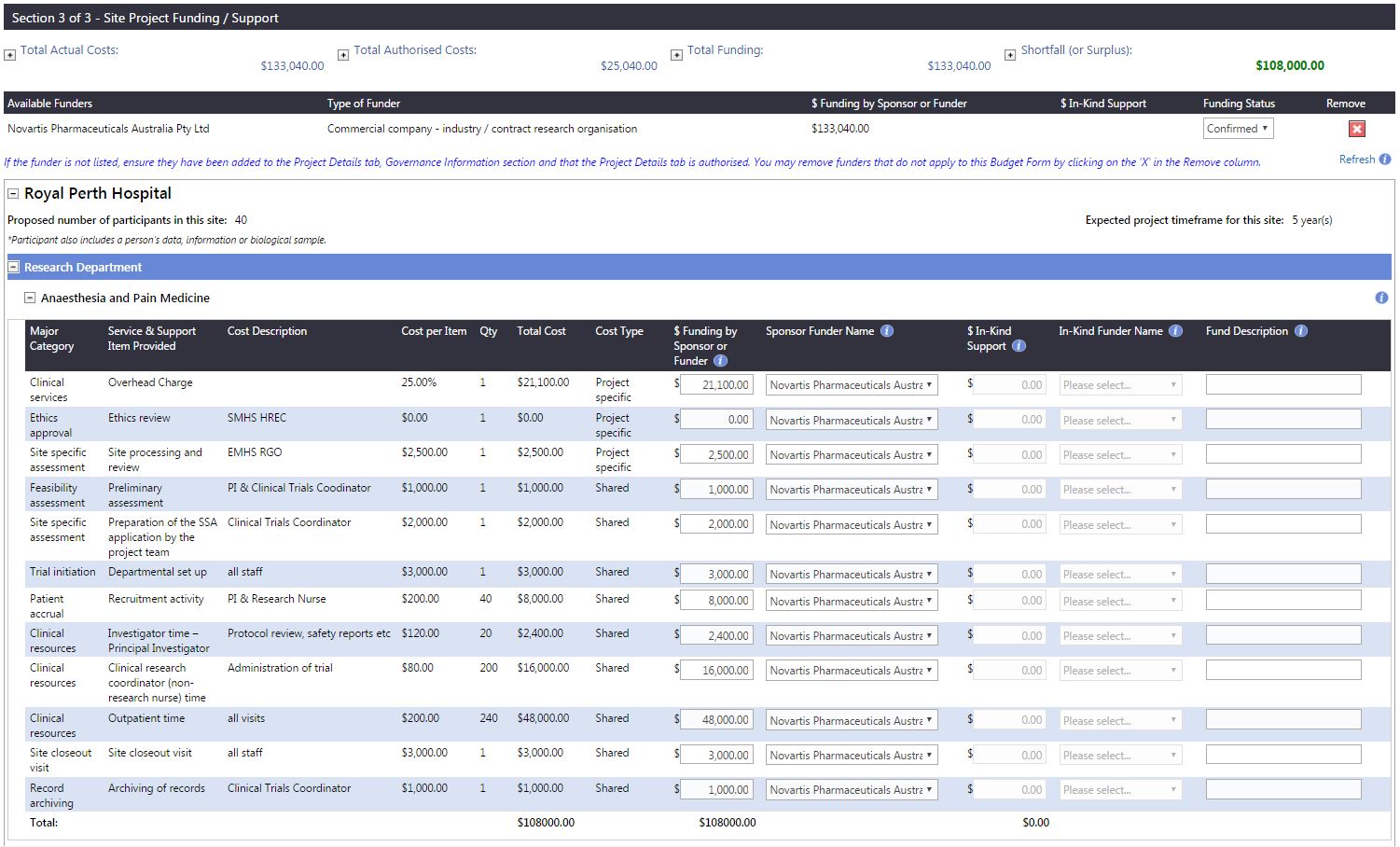
8. When you are ready to authorise, return to the ‘Site Project Budget’ screen by clicking ‘Previous’, click on the ‘Authorise’ button located under the last item of the Research Department’s costs..
9. To confirm that you authorised the Research Department successfully, the department will display 'Authorised' with your name and the date of authorisation.
If you wish to make changes, click 'Unlock' and the previous authorisation will reset. The items under the research department can be edited at this point. Press 'Save & Close' to save your changes and close the budget, this will make the budget available to other users.
Decline authorisation of a Budget Form
1. If you are unable to provide the services or support from your research department or approve the budget for the research project, click on 'Decline'.
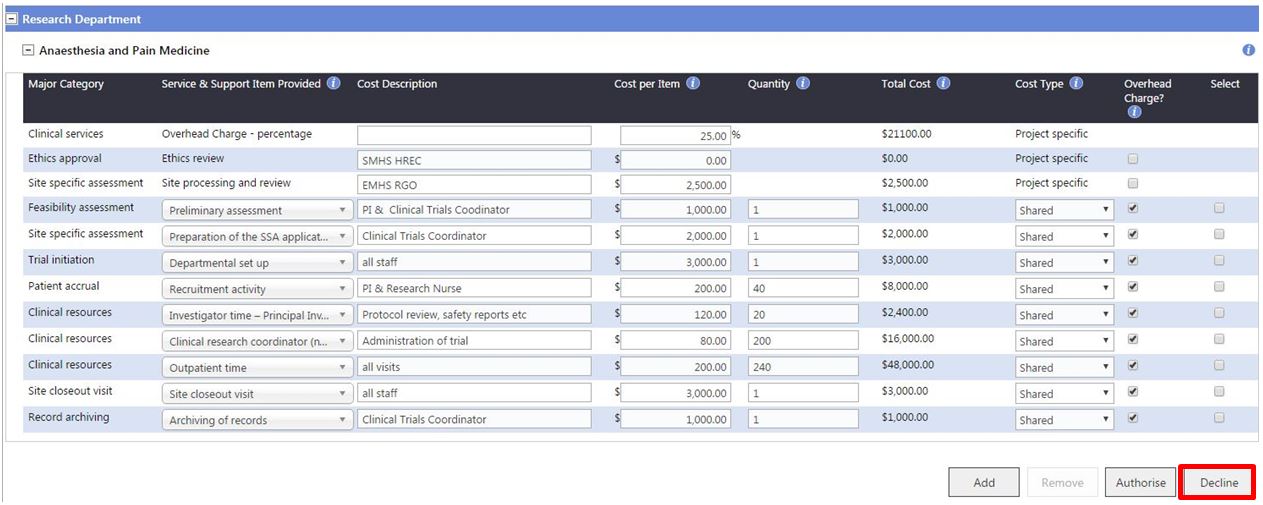
2. A comment screen will launch. You will need to a provide reason to the PI for declining to authorise the Budget Form.
3. Click 'Save' to proceed with declining the authorisation.
After saving, if you wish to remove the comment or provide a new one, you will have to unlock this department, click 'Decline' again and provide a new comment.
To confirm that you declined your authorisation successfully, the department will display 'Declined' with your name and the date of declining. If you hover-over the word 'Declined', the reason will be shown.
Other references
Hospital Administrator User Guide